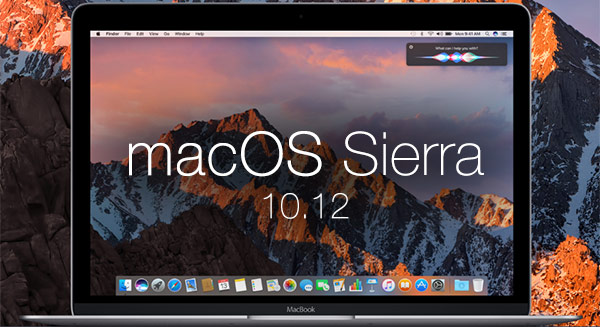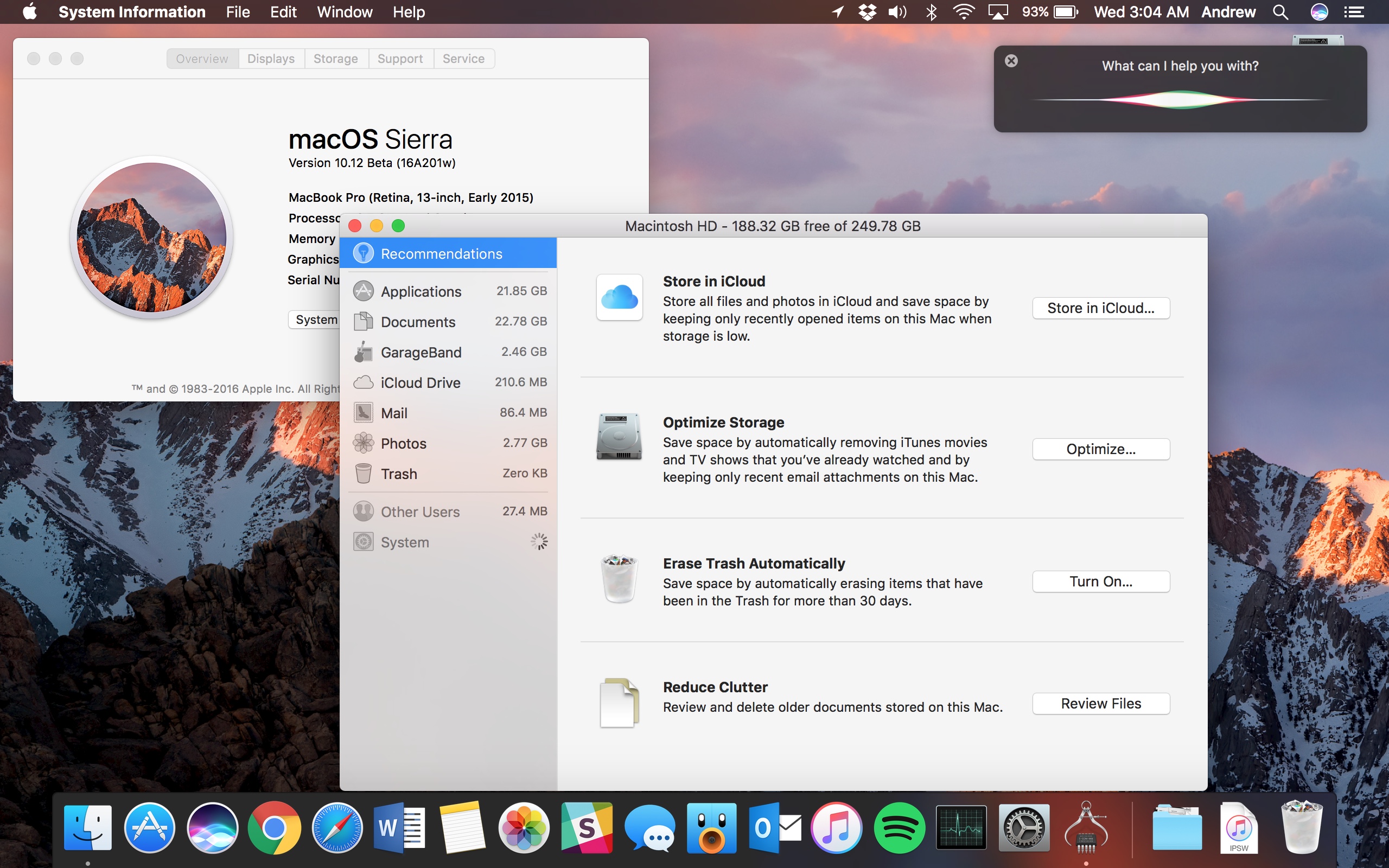Flashing an SD card on a Mac

On Mac, you can use a script called RasPiWrite to automate much of
the process of flashing the SD card including
unzipping it.
Because this operation involves erasing a disk using beta soft-
ware, we strongly advise
you to make sure your computer is backed up before you begin, just in case
something should goes wrong.
RasPiWrite can download one of the officially recommended distributions
before flashing it to the SD card. Our instructions are slightly different than
the instructions provided with RasPiWrite because we prefer to download
the distribution separately, so that we can choose from any of the distribu-
tions available, not just those that are officially endorsed, and so we can
more easily see how the download is progressing.
Here’s how you can use the script to flash your SD card:
Downloading the Operating System
1.
In your Documents folder, create a folder called SD Card Prep and a
subfolder called RasPiWrite inside that.
2.
Visit click
here to download the Zip file for RasPiWrite.
3.
Double-click the downloaded file and open the resulting folder.
4.
Drag the three files it contains into the RasPiWrite folder you created.
5.
Drag the Zip file of your Linux distribution into the RasPiWrite folder.
6.
Launch the terminal. If you can’t find it, press Cmd+Space bar and
type terminal into the Spotlight search bar. Press Enter to launch the
terminal.
7.
Go to the SD Card Prep folder in a Finder window and, in the terminal
window, type cd, followed by a space. Then, without pressing another
key, drag the RasPiWrite folder into the terminal window.
This places the path of that folder into the command line.
8.
Press Enter. Then type
ls (in lowercase) and press Enter to see a list
of files in the folder.
You will use this list later to copy the name of your distribution Zip file
so you can avoid making a mistake while typing it.
You should now be in the RasPiWrite folder in the terminal.
9.
Remove any memory cards, USB keys, or other removable storage
devices you might have plugged in and then run RasPiWrite by typing
sudo python raspiwrite.py (in lowercase).
10.
Enter your system password.
You will see a few paragraphs of information about the script, topped off
with a lovely raspberry created using text characters.
11.
Insert your SD card either in the Mac’s SD slot (if it has one) or
through an SD card reader, and then press the Enter key.
What happens next depends on your system.
For example, the has a partition that it runs Boot Camp from and RasPiWrite
thinks this is his SD card. This is why you’ve got to be vigilant: RasPiWrite
can get confused about which device is your SD card and could mistakenly
wipe the wrong one if you drop your guard. (In practice, it doesn’t work if
it can’t unmount the drive, so it wouldn’t actually wipe the Boot Camp
partition, but other disks might be vulnerable to accidental loss.) The
Raspberry Pi

The following drives were found, please verify the name of
the SD card in finder with the name under the Mounted On
column (after /volumes/):
Filesystem
Size
Used
Avail
Mounted
Capacity on
Volumes/WINDOWS
/dev/disk1s1
56Mi
34Mi
22Mi
61%
/Volumes/
Untitled
---------------------------------------------------------
I believe this is your SD card: /WINDOWS is that correct?
(Y/n)
12.
This is not an SD card, so we respond with N for No and press Enter.
If RasPiWrite correctly identifies your SD card, enter Y and skip to Step 15.
13.
RasPiWrite then responds with Please Enter the Location You Believe
Holds the SD Card. Enter dev/disk1s1 or simply copy and paste this
from the window.
14.
You’ll see a message that says, I Believe This Is Your SD Card: /dev/
disk1s1. Is That Correct? (Y/n). Reply by pressing Y and then Enter.
It will then ask if you want it to download a distribution.
15.
Because we have already done this, type N and press Enter.
The script asks you to locate the disk image. Scroll the terminal window
back up to where you used the ls command and copy the file name of
the distribution, and then scroll down to the bottom of the window and
paste in the filename.
The image file is extracted from the Zip file, which might take a short
while. After that, RasPiWrite summarizes the setup you have chosen and
reminds you that you use RasPiWrite at your own risk. Double-check
the details here, especially that the SD card has been correctly chosen.
Whatever you’ve selected here is where the Linux distribution will be
installed.
16.
To proceed, type accept and press Enter.
At this point, you might think that the program has hung up. You should
see a series of dots being slowly printed on the screen. This can take
a long time: Paul, our technical editor, found his computer finished in
under half an hour but Mike’s computer took over an hour. You can use
the computer for other things while this is going on, but if the computer
crashes, you have to start over from the beginning of the flashing pro-
cess. When it’s finished, you get a message telling you that you can dis-
mount your SD card.Chapter 2: Downloading the Operating System
There’s one other thing you should look out for when using this script. After
typing accept, you might immediately get an error message like this:
Running dd bs=1m if=2012-08-16-wheezy-raspbian/2012-08-16-
wheezy-raspbian.img of=/dev/disk1...
Waitingdd: 2012-08-16-wheezy-raspbian/2012-08-16-wheezy-
raspbian.img: No such file or directory
done!
.Transfer Complete! Please remove the SD card
The message telling you that the transfer is complete is not true, and the clue
is that there was no delay before you saw this message. The message “No Such
File or Directory” is saying that it couldn’t find your Linux distribution image.
This can happen if the distribution contains just an image file instead of the
image file inside a folder of the same name. In this case, go back to the Finder
and create a folder inside the RasPiWrite folder and give it the same name as
your distribution Zip file, but without the .zip on the end. Then go into the
RasPiWrite folder and drag the .img file (which the RasPiWrite script has now
unzipped for you) into the folder you just created. You can then repeat the
previous steps successfully.
Before you leave, do me a favor and answer me this question:
What’s your opinion of Bitcoin?
~Is it here to stay — permanently — or is it just another passing fad?
Leave your comment below (Please! Don’t forget to use the social sharing buttons, either)!