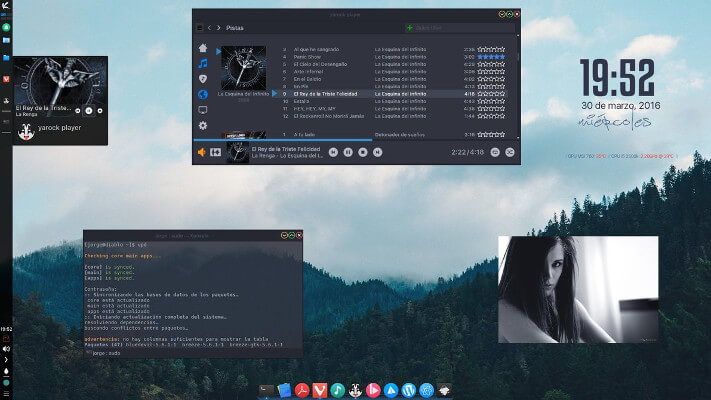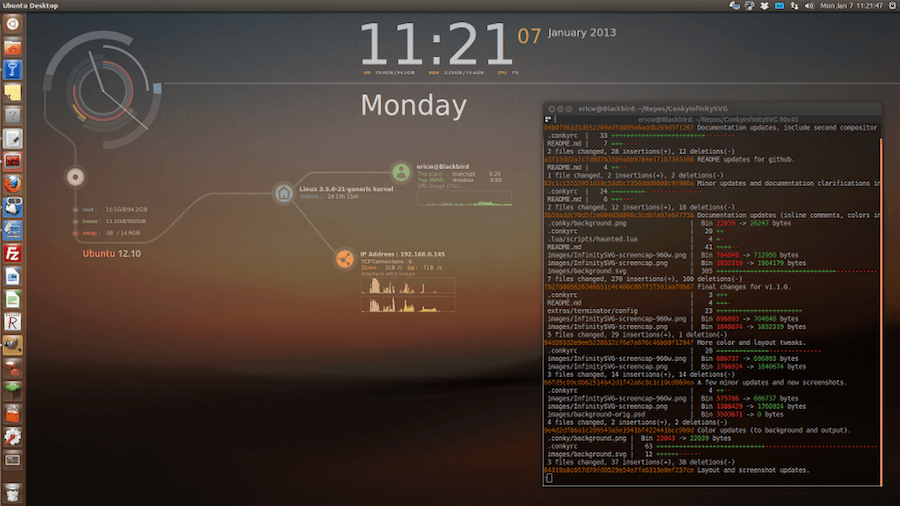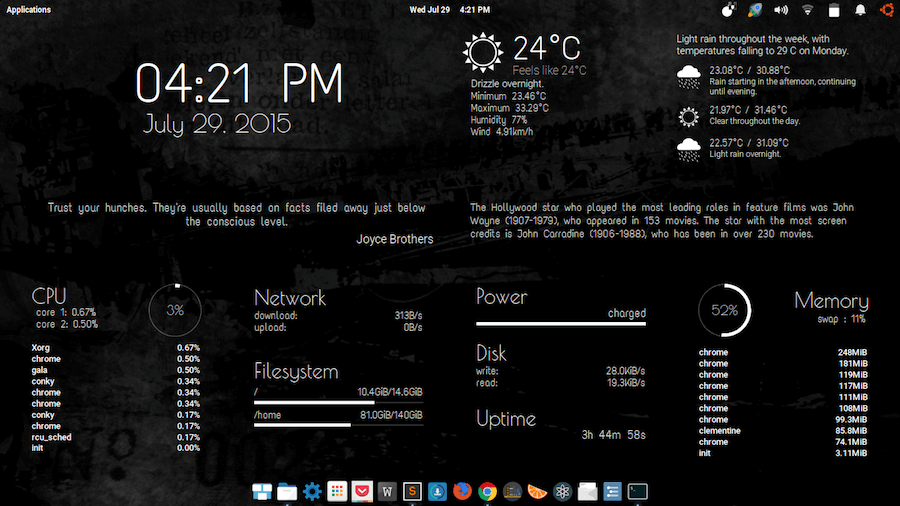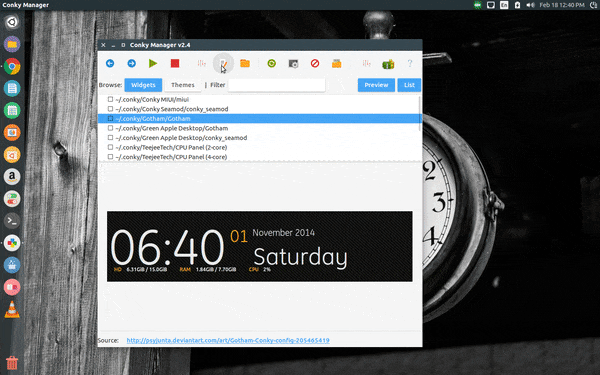How to Put Google Adsense Below Post Title in Blogger
How to Put Google Adsense Below Post Title in Blogger

Adsense is used by majority of expert bloggers for their website monetization because it is a cookie based contextual advertising system that shows targeted ads relevant to the content and reader. As bloggers are paid on per click basis, they try various ad placements on the blog to increase the revenue and get maximum clicks on the ad units.
Well, on some blogs, you might have seen Adsense ad units placed below the post title. Do you know why? It is because the area just below the post title gets the most exposure and is the best place to put AdSense ad units to increase Click Through Rate (CTR).
Even though ads below post title work like a charm but this doesn’t mean that it will work for you as well. If you want to find out the best AdSense ads placement for your blog, try experimenting by placing ads at various locations such as header, sidebar, footer, etc. You can try other blog monetization methods as well to effectively monetize your blog.
In this tutorial, I will guide you about how to show Google Adsense ads below post titles in blogger. So, without much further ado, let’s start the process  How to Create Google Ads
How to Create Google Ads
Adsense is used by majority of expert bloggers for their website monetization because it is a cookie based contextual advertising system that shows targeted ads relevant to the content and reader. As bloggers are paid on per click basis, they try various ad placements on the blog to increase the revenue and get maximum clicks on the ad units.
Well, on some blogs, you might have seen Adsense ad units placed below the post title. Do you know why? It is because the area just below the post title gets the most exposure and is the best place to put AdSense ad units to increase Click Through Rate (CTR).
Even though ads below post title work like a charm but this doesn’t mean that it will work for you as well. If you want to find out the best AdSense ads placement for your blog, try experimenting by placing ads at various locations such as header, sidebar, footer, etc. You can try other blog monetization methods as well to effectively monetize your blog.
In this tutorial, I will guide you about how to show Google Adsense ads below post titles in blogger. So, without much further ado, let’s start the process 

How to Create Google Ads
- Login to your Google Adsense Account.
- Under “My Ads” tab, create a new Ad unit

Create a new ad unit
- Type ad unit name (it can be anything) and choose desired ad size. For better performance choose wide area ad sizes like 300*250 Medium Rectangle or 336*280 Large Rectangle

Select ad size
- Customize your Ad Style to match it with your template. Then, click on Save and get code button.
- The ads won’t appear if you use that code directly. To use this code within the blogger (xHTML) template, you need to parse it first. Use thisHTML Parse Tool to change special characters into their corresponding HTML entities.

Copy parsed Adsense code
- Now, copy the parsed Adsense code.
- Login to your Google Adsense Account.
- Under “My Ads” tab, create a new Ad unit

Create a new ad unit
- Type ad unit name (it can be anything) and choose desired ad size. For better performance choose wide area ad sizes like 300*250 Medium Rectangle or 336*280 Large Rectangle

Select ad size
- Customize your Ad Style to match it with your template. Then, click on Save and get code button.
- The ads won’t appear if you use that code directly. To use this code within the blogger (xHTML) template, you need to parse it first. Use thisHTML Parse Tool to change special characters into their corresponding HTML entities.

Copy parsed Adsense code
- Now, copy the parsed Adsense code.
Adding Google Adsense in Blogger Below Post Titles
- Open your blogger dashboard >> Template.
- Backup your current blogger template.
- Click on Edit HTML button.

Press this button
- Copy all the template code and paste that into notepad. (to find the below code)
- Press Ctrl+F and search for <data:post.body/>. You might find this code more than one time but, you’ve to work with the second one.
- Now, place the below code just above <data:post.body/>

- Now, replace the PLACE YOUR AD CODE HERE with the Parsed Ad Code.
- Click on Save Template button.
- Done!!
Once you’ve performed the all above mentioned steps, then open your blog and visit any your blog posts. The Adsense Ad unit placed below post title will look something like this:
 The AdSense ad unit will appear on the left side between article title and article content. If you don’t like ad placement and want to show it at the center or the right side, then use the below
The AdSense ad unit will appear on the left side between article title and article content. If you don’t like ad placement and want to show it at the center or the right side, then use the below code.
<b:if cond='data:blog.pageType == "item"'>
<div align="center">
PLACE YOUR AD CODE HERE
</div>
</b:if>
Then your ad placement will look something like this:

Ad below post title in Center
If you want to move your ad to the right side, simply change center from the above code to right . That's it.
If you’re still unhappy with the ad placement, you can try wrapping your content around the Google Adsense Ads (as shown in the image below):
 To do this, use below code:
To do this, use below code:
<b:if cond='data:blog.pageType == "item"'>
<div style="float:left; margin:10px;">
PLACE YOUR AD CODE HERE
</div>
</b:if>
Replace left to right if you want to show ads on the right side wrapped with text.
Note: Once you’re done with placing your desired code, don’t forget to cross-check that all the codes are added between the conditional tags that will make ads appear only on the post pages (neither homepage nor labels/archives page). If you want to show ads below post title on every page of your blog then, just remove those conditional tags. (lines in blue color.)
If you are showing the ad on homepage and label pages also then take a look at your ad. It will be shown below all post’s titles means if you have set 5 posts to appear on your homepage then it will only appear below first three post’s titles. Last two will be shown as blank white space. On those, you can mind placing Adsterra referral program banner ads to make some extra money.
But, I will recommend you to show ad below first post title only as too many ads will make your website look like spam. For doing that, replace above conditional tags with below ones to show the single ad on homepage and labels page belowfirst top most post’s title.
<b:if cond='data:post.isFirstPost'>
PLACE YOUR AD CODE HERE
</b:if> It’s your turn
So, these were all the ways to put Google Adsense ads below the post title. As I mentioned above, you can also use some other ads below post title as well. Now, it’s your turn to check which format and ad size work best for increasing CTR of your blog.
KUDOS goes to bloggertipstricks.com
Please share your views with me on increasing Adsense CTR and revenue through comments. Happy Making Money!
- Open your blogger dashboard >> Template.
- Backup your current blogger template.
- Click on Edit HTML button.

Press this button
- Copy all the template code and paste that into notepad. (to find the below code)
- Press Ctrl+F and search for <data:post.body/>. You might find this code more than one time but, you’ve to work with the second one.
- Now, place the below code just above <data:post.body/>

- Now, replace the PLACE YOUR AD CODE HERE with the Parsed Ad Code.
- Click on Save Template button.
- Done!!
Once you’ve performed the all above mentioned steps, then open your blog and visit any your blog posts. The Adsense Ad unit placed below post title will look something like this:

The AdSense ad unit will appear on the left side between article title and article content. If you don’t like ad placement and want to show it at the center or the right side, then use the below code.
<b:if cond='data:blog.pageType == "item"'><div align="center">PLACE YOUR AD CODE HERE</div></b:if>
Then your ad placement will look something like this:

Ad below post title in Center
If you want to move your ad to the right side, simply change center from the above code to right . That's it.
If you’re still unhappy with the ad placement, you can try wrapping your content around the Google Adsense Ads (as shown in the image below):

To do this, use below code:
<b:if cond='data:blog.pageType == "item"'><div style="float:left; margin:10px;">PLACE YOUR AD CODE HERE</div></b:if>
Replace left to right if you want to show ads on the right side wrapped with text.
Note: Once you’re done with placing your desired code, don’t forget to cross-check that all the codes are added between the conditional tags that will make ads appear only on the post pages (neither homepage nor labels/archives page). If you want to show ads below post title on every page of your blog then, just remove those conditional tags. (lines in blue color.)
If you are showing the ad on homepage and label pages also then take a look at your ad. It will be shown below all post’s titles means if you have set 5 posts to appear on your homepage then it will only appear below first three post’s titles. Last two will be shown as blank white space. On those, you can mind placing Adsterra referral program banner ads to make some extra money.
But, I will recommend you to show ad below first post title only as too many ads will make your website look like spam. For doing that, replace above conditional tags with below ones to show the single ad on homepage and labels page belowfirst top most post’s title.
<b:if cond='data:post.isFirstPost'>PLACE YOUR AD CODE HERE</b:if> It’s your turn
So, these were all the ways to put Google Adsense ads below the post title. As I mentioned above, you can also use some other ads below post title as well. Now, it’s your turn to check which format and ad size work best for increasing CTR of your blog.
Please share your views with me on increasing Adsense CTR and revenue through comments. Happy Making Money!